Just like one has desktop shortcuts for your oft-used programs, files or folders, Google Chrome, Microsoft Edge, Mozilla Firefox, etc. browser users can also create website desktop shortcuts to open their favorite websites on Windows 11 or Windows 10 PC.
How to create desktop shortcut to open website
To create a website desktop shortcut using Chrome, Edge, Firefox browser on Windows 11 or Windows 10 desktop:
- Launch your browser
- Open the web page whose shortcut you want to create
- Click and hold the icon just before the URL in the address bar
- Drag the icon to your desktop
- The web shortcut will be created
- Now when you click on it, the desired web page will load right away.
To create a web page desktop using Internet Explorer, one needed to do open the URL, right-click a blank space, and select Create shortcut and the desktop shortcut would be created. But Edge, Chrome, and Firefox do not offer this context menu option.
Create web page shortcut using Create a desktop shortcut wizard
To create a desktop shortcut to open a website or a web page directly you can also follow the usual way to create a desktop shortcut and change its icon.
Let’s say you have set Edge as your default browser. Right-click on the desktop > New > Shortcut. In the Type the location of the item field, type the URL of the web page, say:
https://www.thewindowsclub.com/edge-browser-tips-and-tricks
Click on Next, give the shortcut and name and complete the process. You may want to change the icon of the newly created shortcut.
Now when you click on it, the web page will open in Edge.
If Edge is not your default browser, but you want to open a web page using Edge, right-click on the desktop > New > Shortcut.
In the Type the location of the item field, type the following path:
%windir%\explorer.exe microsoft-edge:http://www.XYZ.com
Here replace www.XYZ.com with the URL of the site or the web page.
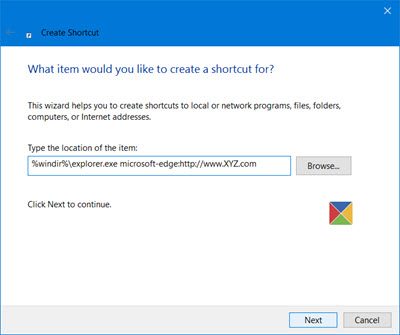
Click Next, give the shortcut and name, and complete the process. You may then want to change the icon of the newly created shortcut.
Trust you find this small tip useful.


