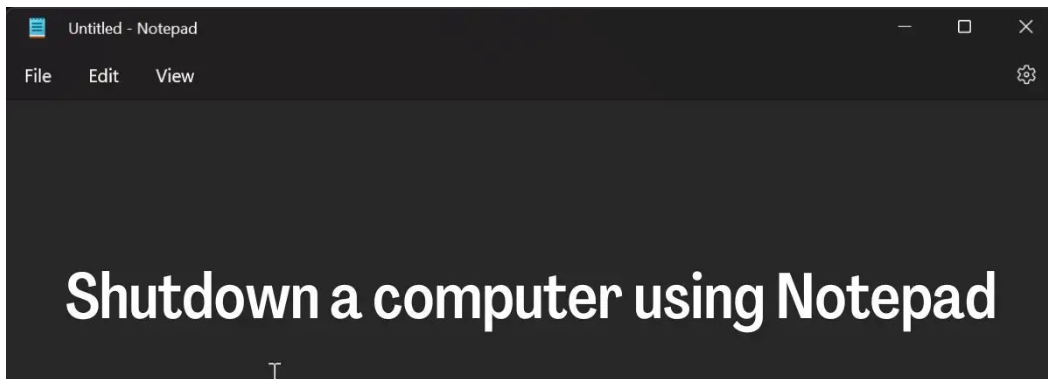Windows computers can be shut down in a number of ways that are widely known, but the majority of people are unaware that Windows Notepad can also be used to do it. Making a shortcut to shut down a Windows computer is one of the many things that can be done with Notepad, a free text and code editor for Windows. You can set the time you want the computer to shut down by creating a shortcut to that effect, which is a rather simple process. This article will go over the detailed instructions for using Notepad to shut down a Windows computer.
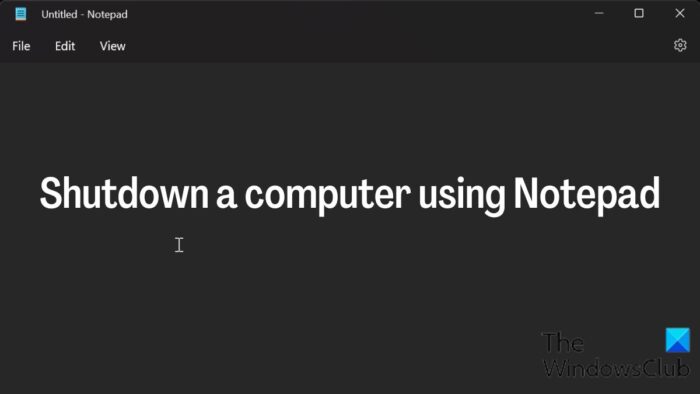
How to shut down a computer using Notepad
Here are the simple steps for shutting down a computer using Notepad, using command-line Shutdown options for shutdown.exe:
- Press Windows + S to open Windows Search and type Notepad in the box.
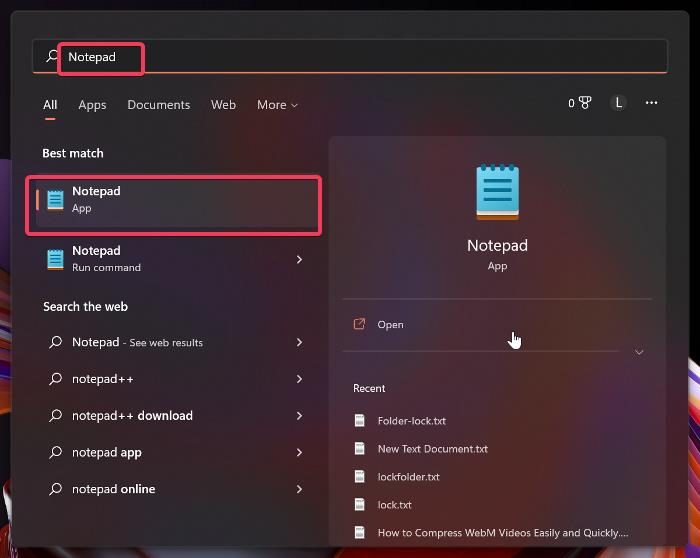
- Tap on the top result to open Notepad.
- Type shutdown.exe -s in the Notepad.
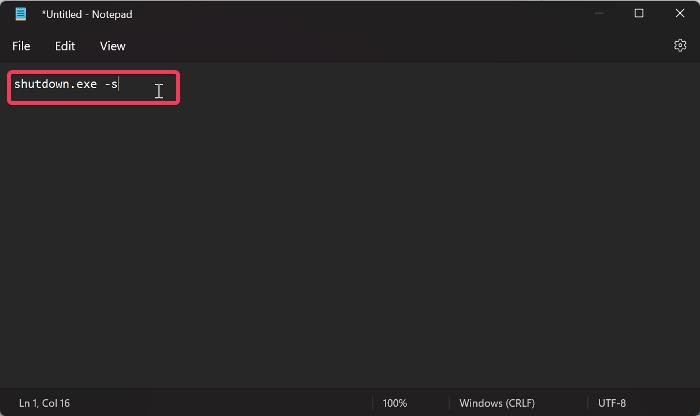
- Click on File at the top-left corner of the Notepad window and select Save as.
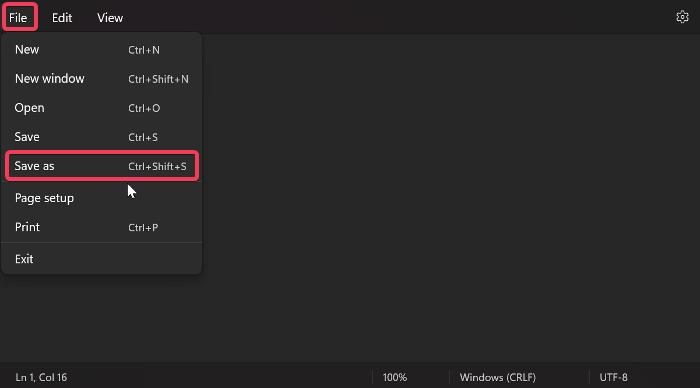
- In the Save as window, name the file as Shutdown.bat; the Shutdown could be any name but make sure you have .bat at the end of the name instead of .txt and set the Save as type to All Files. You can save the file to your Desktop so that it can be easy to access.
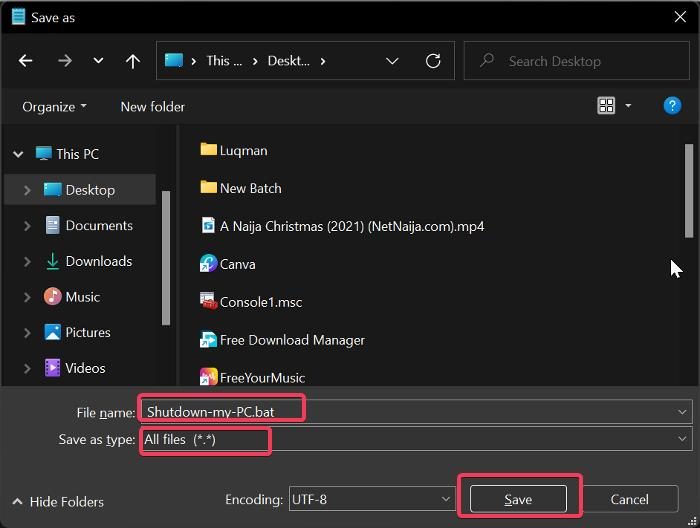
- Once you save this file, you can run the batch file whenever you wish to shut down your computer, and it will do so after 30 seconds.
- If you want to set a custom shutdown time for the shortcut, you simply have to add the -t flag with the number of seconds you want the computer to shut down. Say you want your computer to shut down after 5 minutes which is 300 seconds the command you will type in the Notepad window is shutdown.exe -s -t 300.
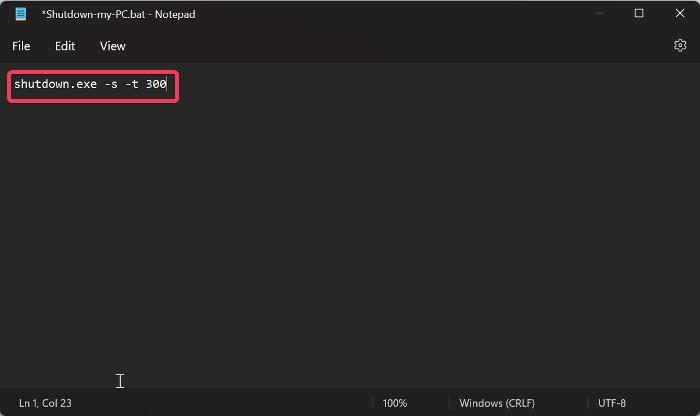
- Afterward, just save the file just the same way we have discussed above and launch it to shut down your computer after 5 minutes.
- You also create a shutdown note by adding the -c flag as in shutdown.exe -s -t 300 -c “It is time to sleep” and have the file the same way we’ve discussed earlier.
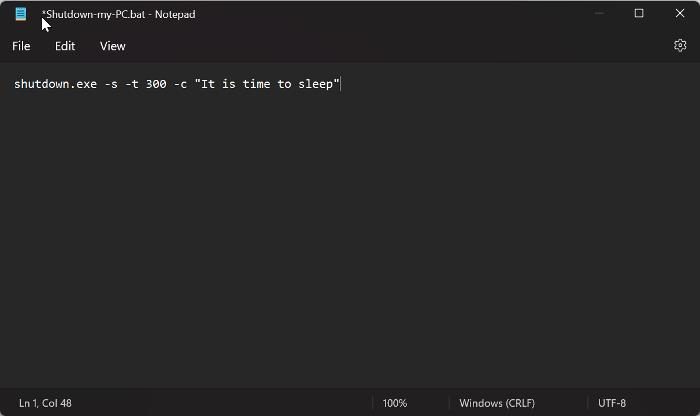
To terminate the shutdown process, follow the steps below:
- Press Windows + R to open the Run command box.
- Type shutdown -a and press OK.
With the steps above, you’ll be able to create a shortcut to shut down your computer with a timer and terminate it if required.