Recently a few Windows 11 users have complained about an issue where their Bluetooth option completely disappears. In this post, we will show you what you can do to get the Bluetooth option back on your Windows 11/10 computer.
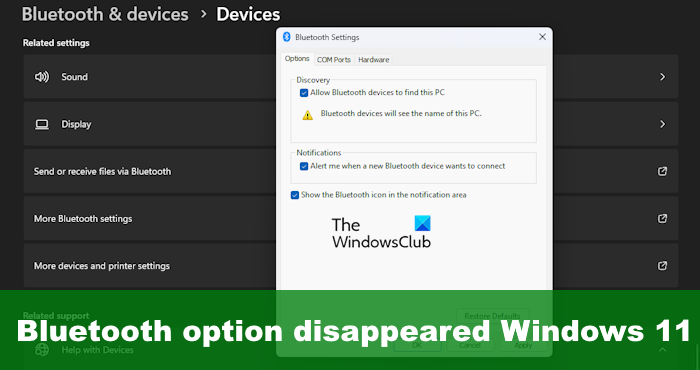
How to fix the disappearing Bluetooth icon on Windows 11
If the Bluetooth option has disappeared in Windows 11/10, here are some suggestions you can use to get the option back:
- Run Bluetooth Troubleshooter
- Check within the Quick Settings menu
- Pin the Bluetooth icon to the taskbar
- Disable Fast Startup
- Update Bluetooth drivers
- Run System File Checker
1] Run Bluetooth Troubleshooter
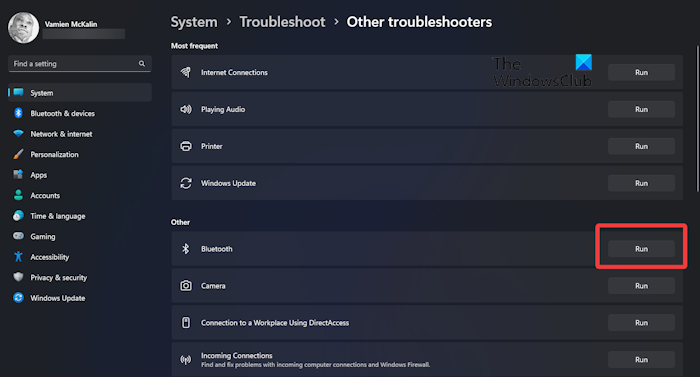
Begin by running the Bluetooth Troubleshooter. This can be done via the Settings app in Windows 11, so let us explain.
- Launch the Settings app by pressing the Windows key + I.
- Once up, click on Systems, then select Troubleshoot.
- Go to Other Troubleshooters, and from there, click on the Run button next to Bluetooth.
- Wait for the system to find and fix issues if they exist.
- Restart your computer and check to see if the Bluetooth icon has reappeared.
2] Check within the Quick Settings menu
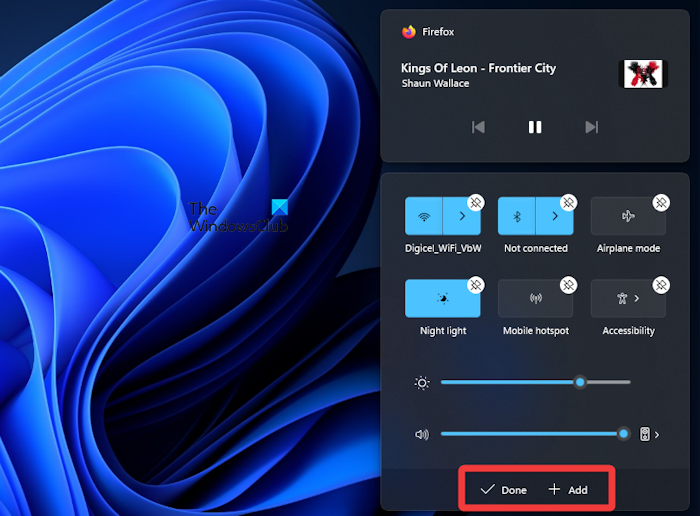
Maybe you accidentally removed the Bluetooth toggle by mistake; therefore, it is no longer available via the Quick Settings menu. Here is how you can set things right again.
- Press the Windows key + A to launch into the Quick Settings menu.
- From there, click on the Pencil icon at the bottom of the menu.
- Next, you must click on Add
- Select Bluetooth from the list to add the icon to the menu.
3] Pin the Bluetooth icon to the taskbar
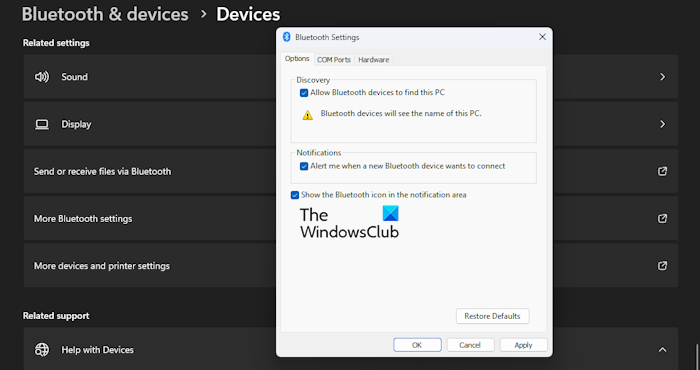
Usually, the Bluetooth icon is available on the taskbar, so if it is no longer, your best bet is to check the Bluetooth settings to add it back.
- To do this, please open the Settings menu by pressing the Windows key + I.
- After that, go to Bluetooth & Settings, then Devices.
- Click on More Bluetooth Settings,
- Tick the box that reads, Show the Bluetooth icon in the notification area.
- Click on Apply > OK, and that’s it.
The Bluetooth icon should now be visible once more.
4] Disable Fast Startup
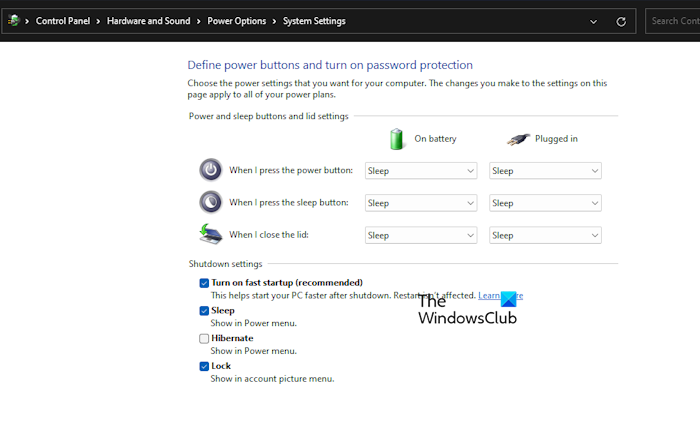
Fast startup is a feature that can decrease the time it takes for the computer to boot. However, there are times when it can prevent some Windows programs and features from loading accordingly. So, if the Bluetooth icon is not appearing, then go ahead and turn off fast startup.
- Press the Windows key + S, then type Control Panel in the search box.
- Hit the Enter key.
- When the Control Panel option appears, please click on it to open the window.
- From there, navigate to Power Options, then click on Choose what the power button do.
- Next, click on Change settings that are currently unavailable.
- Look under the Shutdown Settings area for Turn on Fast Startup (Recommended) and disable it.
Finally, save the changes made to complete the task, and be sure to restart the computer.
5] Update Bluetooth drivers
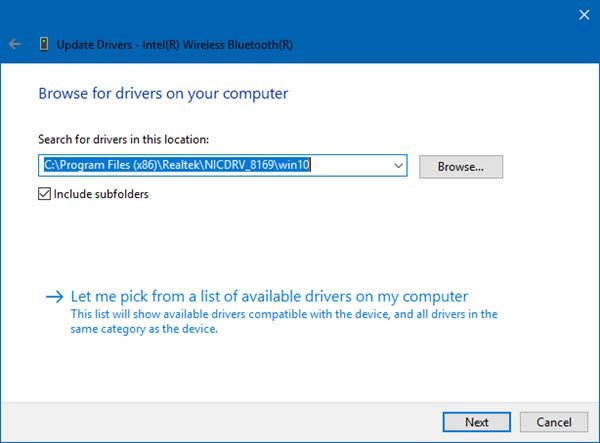
6] Run System File Checker

Run System File Checker to eliminate the possibility of corrupted system files causing this issue.

