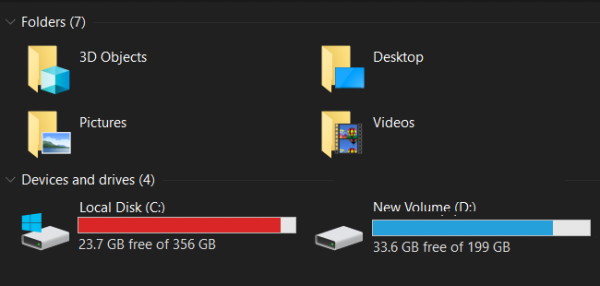
How do you find the largest files on Windows 10
There are multiple ways to find all the large files stored in your Windows drives, we are about to debunk them; keep reading.
Hard drive full on Windows 11/10
You can search for files by their size in Windows 10 by using the below methods:
- Using the File Explorer
- Using Command Prompt
- Use free third-party tools
Let us look at each of these solutions in more detail.
1] Using the File Explorer
File Explorer is a great tool to organize and manage files and folders on your computer. It lets us create multiple folders in different hard disk partitions so that we could access the files that we want quickly. Sometimes, we require to search for files larger than a specific size in the File Explorer. In such a case, we can apply a filter to our search.
Windows 11
You can easily find the largest files or the files of any size in the File Explorer by typing the following syntax in the File Explorer search bar:
Size: >xyz GB
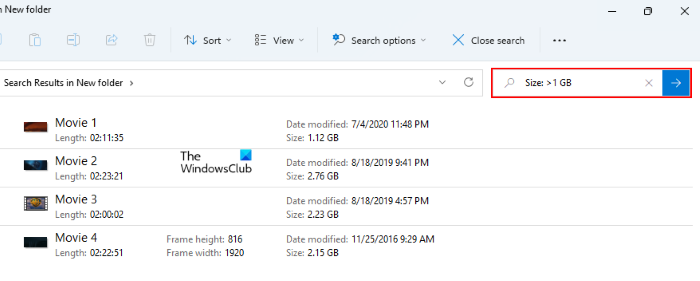
In the above syntax, GB is the unit of the file size and xyz represents the size of the file. For example, if you want to search for files greater than 50 GB, the syntax should look like this:
Size: >50 GB
To search for the smaller files, you can replace the unit GB with B, KB, or MB. If you want to search for files less than a particular size, you have to use the less than sign in syntax, like this:
Size: <xyz GB
This syntax also works with the name of a particular file. For example, if you want to search for files of a specific size with the name “Video,” you have to type Video before the syntax. Have a look:
Video Size: >xyz GB
Replace the unit of the size as per your need.
If you want to find the files within a particular size range in the File Explorer, you have to include any of the following text in your syntax (without the size range) as per your requirement:
- Empty (0 KB)
- Tiny (0 – 16 KB)
- Small (16 KB – 1 MB)
- Medium (1 – 128 MB)
- Large (128 MB – 1 GB)
- Huge (1 – 4 GB)
- Gigantic (>4 GB)
Let’s see how to include these texts in your syntax to find the files within a particular range. If you want to search for the files, the sizes of which lie between 1 and 128 MB, the syntax should look like this:
Size:Medium
Similarly, if you want to find the files ranging from 128 MB to 1 GB in size, you have to use the syntax like this:
Size:Huge
After you start searching in the File Explorer, a new menu, named Search options appears on the Menu bar. This means that the Search options menu remains hidden until you execute a search query in File Explorer. You can also use this menu to apply a filter to your search in File Explorer. For this, go to “Search options > Size” and select the desired option from the list.
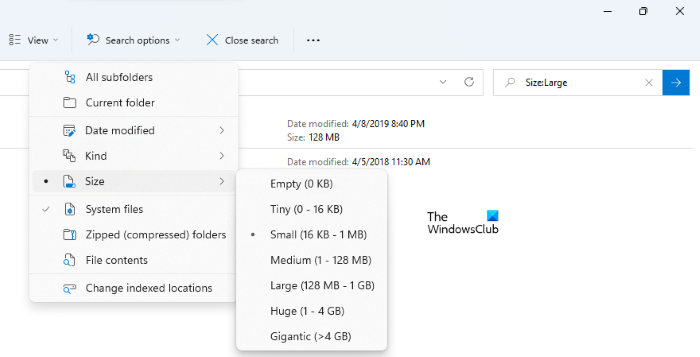
Do note that File Explorer searches for the files in the current directory. If you want to find the files in all the disk partitions, you have to search in This PC. Similarly, if you want to search for the files in a particular disk partition, say Local Disk F, you have to search in Local Disk F.
Windows 10
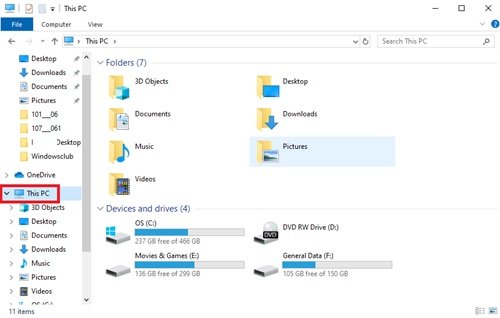
We consider File Explorer a basic tool for viewing files in Windows, but here we will be using it as a file management application. Few specific File Explorer features let you easily organize your files and quickly filter out large files on Windows 10, even if they are hidden from view by default. Follow these steps:
- Open File Explorer by clicking on the folder icon that appears on the Windows 10 Taskbar. Alternatively, you can press the shortcut ‘Windows + E’.
- To search your whole computer, select ‘This PC’ appearing in the left pane. Note, if you want to look into a specific drive, select that instead.
- Now in the ‘Search Box’ type ‘size:’
- You will now have to select an appropriate option from the list of options. The size options include:
-
- Empty (0 KB)
- Tiny (0 – 10 KB)
- Small (10 – 100 KB)
- Medium (100 KB – 1 MB)
- Large (1 – 16 MB)
- Huge (16 – 128 MB)
- Gigantic (> 128 MB)
In this guide we aim to search for the largest files on Windows 10, hence we selected the option ‘Gigantic’.
Please note – Windows allows you to customize your own size filters if you do not find the suitable size in the predefined options. You will need to type the desired filter condition in the search box of the File Explorer as – ‘size: >250MB’.
Once you are done selecting the size, you may have to wait for a few minutes to allow the File Explorer to complete the search on your whole drive. Wait until the status bar completes filling the top.
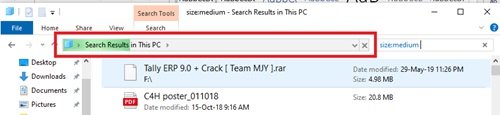
When the search is completed, in the ‘View’ tab select ‘Details’.
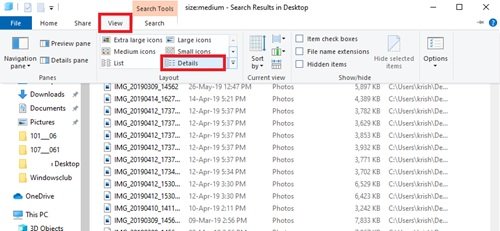
Click on the ‘Size’ column to sort the files by largest to smallest.
You can now look through the list of files and delete the ones you think are of no use. ISO files, Log files, Program installers, and temp files that you can get rid of. If you want to delete any file appearing in this search, right-click on it and select ‘Delete’. Furthermore, if you wish to transfer any file, right-click on it and select ‘Open file location’. Then, you can transfer it to your location on the system or an external hard drive.
Important – Most of the hidden files are related to systems and programs. Be cautious while removing them as it can cause your programs to breakdown and even lead to an entire system to crashing. Know what type of file it is before you decide to delete it so that you do not break a program or remove important data.
2] Using Command Prompt in Windows 11/10
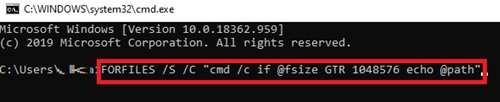
Technically savvy people can use Command Prompt to locate large files on Windows 10. Please refer to the below steps:
- Open ‘Run’ dialog box by pressing ‘Windows + R’
- Type ‘cmd’ and hit ‘Enter’ to launch the command utility.
- Once it opens, copy-paste the below command and hit ‘Enter’
FORFILES /S /C "cmd /c if @fsize GTR 1048576 echo @path"
Please note – ‘1048576’ in this command signifies 1MB (1024 * 1024 = 1048576 bytes). You can modify it according to your requirement. Talking specifically about this command, it will find all the files that are larger than 1GB.
You can now find the specifically listed files in the Command Prompt window and delete them from your system.
3] Use free third-party tools in Windows 11/10
Apart from the above two ways, you can also use a third-party program to find the largest files on Windows 11/10. We have listed many such Free Disk Space Analyzer software.
If you are facing disk space issues and do not know where the disk space has gone, free software might help you out. We have tried to compile some of the most recommended applications for this purpose, so feel free to use any one of them.

