Having a printer is one of the best things that can complement a busy life. No standing in line or waiting to get your documents printed. But what do you do if your printer is printing only small fonts and not large ones? This can be quite frustrating if you do not know what is causing the problem.

Printer only printing small fonts
Printers are expected to print what we see on the screen. When the printer prints something other than what we expect, we sometimes blame the printer. The problem could be a setting on the computer or the software that has the document that is to be printed. There are some things that you can look at to see what could be causing the printer to print only small fonts and not large ones.
- Are you printing Webpages?
- Are you printing a PDF?
- Choose suitable text sizes that work
- Check Pages per sheet settings
- Reset printer settings
- Check printer drives
- Run Printer Troubleshooter
1] Are you printing Webpages?
Web browsers resize the content of the pages you print to match the default paper size. Remember that a webpage size may be wider than a sheet of paper. It is also good to note that while a webpage can go all the way to the edge of the webpage, a printer cannot print too far to the edges. This means that the web browser will render the content of a wide webpage to fit the small paper in the printer. This means that the font may look large enough on screen but may come out smaller on paper. Web browsers also have scaling features that allow you to enlarge or reduce printed output. If you use the web browser’s zoom feature to increase the size of the content on the page, this may not increase the printed version. That may be because webpages can have style sheets that control printed output separately from what is shown on the screen.
Instead of sending the whole page to be printed, copy the parts that you want to be printed and paste them into a word processor. You can then change the font size and font type to fit your project. With a word processor, you can also go into the printer’s properties and make changes if you need to.
2] Are you printing a PDF?
When you open a PDF file in a PDF reader, the reader allows you to scale the output at printing time. You can scale to a specific paper size or a percentage of the document’s dimension. The scaling settings will scale everything, not just the text or images. This means that the text will shrink if larger PDFs are to be printed on smaller paper.
To print the PDF document on a small sheet, select the parts that you need and print those parts only. This will ensure that the words will not be made smaller to fit on the page.
3] Choose suitable text sizes that work
Some applications will reflow your text when you change the page size. This is done either while you are working or when you are going to print. Depending on the content of the document, the original size of the page and the properties of the text may look much smaller on a page that is larger than the original size of the page where the document was intended to be printed.
If you plan to print a document on different page sizes for different purposes, choose text sizes that work on all the media you will use. If you want to scale the paper only to one size larger than the original page, use the Scale to paper option in Microsoft Office’s print preferences.
4] Check Pages per sheet settings
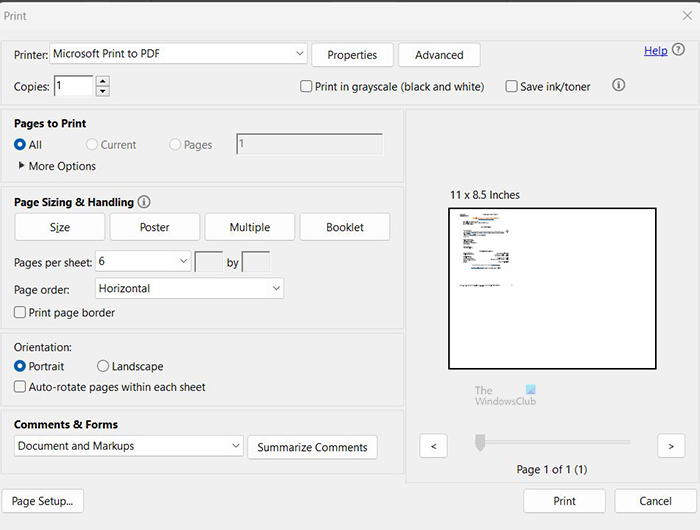
If your document comes out with the words small, then it could be due to the print setting being set to Multiple pages per sheet. If this is the case, the documents will be scaled down to fit multiple copies onto one sheet. This will make the words small, and the more documents printed on a single sheet the smaller the fonts will be.
When you go to print check to see if the settings in the print window under Print Size and handling are set to Multiple per sheet or Booklet. Multiple or Booklet will fit multiple copies of the document on a page. If this is the case, choose Size or Poster. Size and Poster will set the document to print on the whole page. One document will be printed per page.
5] Reset printer settings
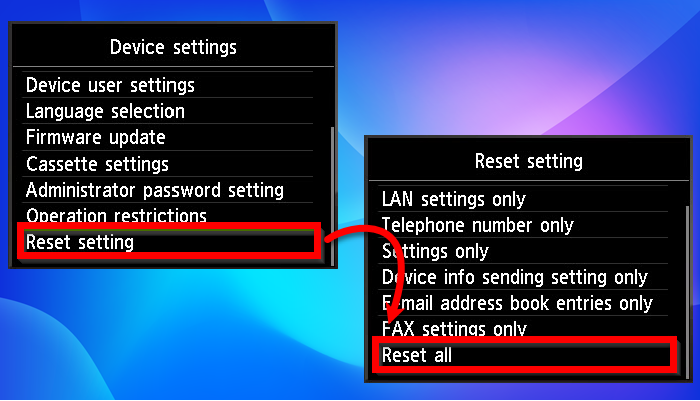
There may be cases where applications have separate settings for viewing and printing documents. You may have made changes for a certain document to view or print. You may forget to return the documents to the default settings. This can cause the current document or documents to print small.
If the printer has a reset to default button, use this button to return the print and view settings to the default.
6] Check the printer driver
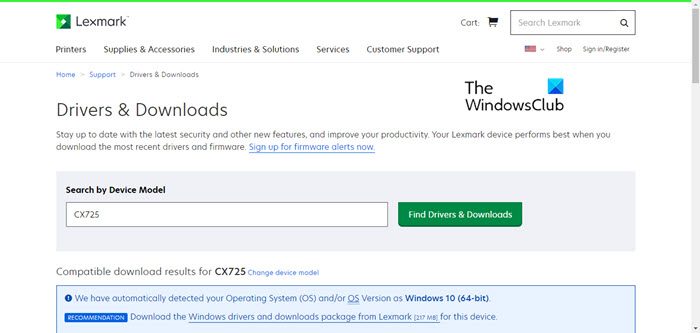
There may be issues with the printer driver so that the documents are printing small. Check if there are updates for the printer driver and update, then try again. There may also be a corruption of the printer driver, so reinstalling or updating the printer driver could fix the problem.
7] Run printer Troubleshooter
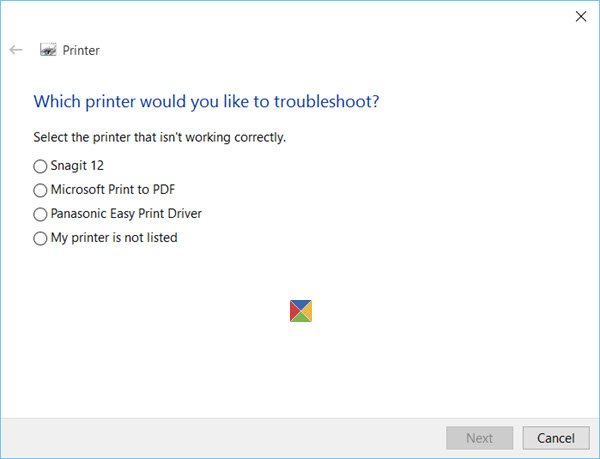
Run printer Troubleshooter and see if that makes the problem go away.

